Dell being actively interested in offering great Linux support, while Redhat is working on improving the Linux notebook experience: How well does Fedora Linux work on a Dell XPS-13 9360 (Developer Edition)?

Fedora Linux 25 on a Dell XPS-13 9360
Overview
Everyone who ever bought a notebook with the intention to run Linux on it, knows the pain that comes from the combination of non-standardized proprietary “customized” chipsets and little to non-existent driver support.
When I was looking for a new notebook, I stumbled upon raving reviews of the Dell XPS13 9360 Developer Edition.
Here are my impressions, after using this machine for over a month now, at work, at home, and on the road.
Hardware specs
Specific hardware details of the XPS-13 9360 in review:
CPU: Intel i7-7560U CPU @ 2.40GHz (3.8Ghz Turbo)
GPU: Intel Kabylake GT3
RAM: 16GB LPDDR3 (2133MHz)
Screen: 13.3-inch HD+ (1920 x 1080) non-glossy, non-touch display
Storage: 512GB PCIe NVMe SSD
Ports: 2x USB 3.0, 1x USB-C (Thunderbolt 3), SD card reader, headphone jack
Connectivity: Qualcomm Atheros (Killer n1535) QCA6174 802.11ac; Bluetooth 4.1
Camera: 720p widescreen webcam with dual mics
Battery: DELL TP1GT61 (60Wh)
Weight: 2.7lbs (1.2kg)
Size: 304 x 200 x 9-15mm (W x D x H)
Installation
By accident, I didn’t get the “Developer Edition” that comes preloaded with Ubuntu 16.04, but got a model that had Windows 10 pre-installed. Either way, I wanted to install Fedora 25 on it. It was just interesting to see that Dell creates four hidden partitions (a practice common among notebook vendors). One of which - judging from the size of it - is used for re-installing Windows. It’s your choice wether to re-claim those odd 20GB or not.
First order of business was fixing the harddisk controller. It came pre-configured to enable Intel Rapid Restore, and effectively setting the harddisk controller to “RAID” mode.
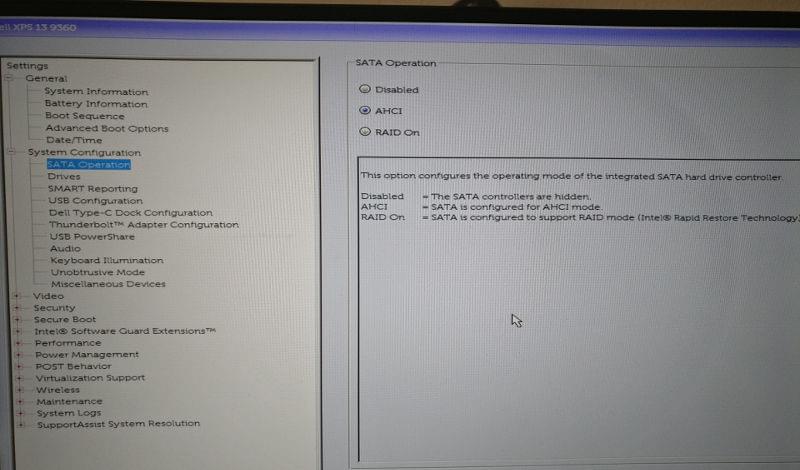
Set AHCI mode in UEFI BIOS
In order for the installer to see the harddrive, I had to manually set it to regular “AHCI” SATA mode. This is a long known issue that affects all Linux distribution.
But this was the only manual change I had to perform. Everything else went smoothly and, all in all, the installation of Fedora 25 Workstation edition was done in less than 10 minutes!
After a reboot, I was greeted with a Gnome 3.22 desktop environment and pleasantly was suprised to see that everything seemed to be working out-of-the-box. WiFI, Bluetooth, camera, USB(-C) connectors, keyboard backlight, function keys, etc.
The Good
Lightweight and compact
The Dell XPS 9360 weighs in only around 1.2Kg, so it’s a pleasure to carry it around or stuff it into a bag.
Just to give you an idea how compact the form factor is: You could take a piece of paper in Letter (DIN A4) size and cover it completely.
Battery life
Battery life is excellent, but depends on what you’re doing. On average (tons of browser tabs, one running IDE, occasional compilations) I’d say the battery will last up to a full working day (6-8h). If all you need is tmux and vim, you can expect up to 10-12h until having to recharge.
Without any modifications, the battery discharge rate is always in the range of somewhere between 6W and 8W. Applying powertop suggestions, I was able to get it down to 4.5W, but then you’ll encounter stability issues, especially when waking up from suspend, among other things.
Performance
The hardware in this notebook is definitely impressive. I won’t bother anyone with CPU benchmarks. Worth mentioning though, is the hard disk, which is really fast:
Write speed:
$ dd if=/dev/zero of=/tmp/test1.img bs=1G count=1 conv=fdatasync,notrunc
1+0 records in
1+0 records out
1073741824 bytes (1,1 GB, 1,0 GiB) copied, 0,450611 s, 2,4 GB/s
Read speed:
$ dd if=/tmp/test1.img of=/dev/null bs=8k
131072+0 records in
131072+0 records out
1073741824 bytes (1,1 GB, 1,0 GiB) copied, 0,161381 s, 6,7 GB/s
In other words, the notebook has a lot of raw power and loads are almost instant. (Re-)boots only take a few seconds and you’ll spend more time in front of the Dell logo than looking at the Fedora Linux loading animation.
Support
As mentioned earlier, everything works out of the box. Connecting e.g. an external monitor via a Thunderbolt 3 / Displayport adapter works flawlessly, all you need to do is plug in the cable.
That being said, I’m certain there are some incompatible peripherals out there. I just haven’t encountered them, yet. Whether or not a device will work also depends on the Thunderbolt 3 security level.
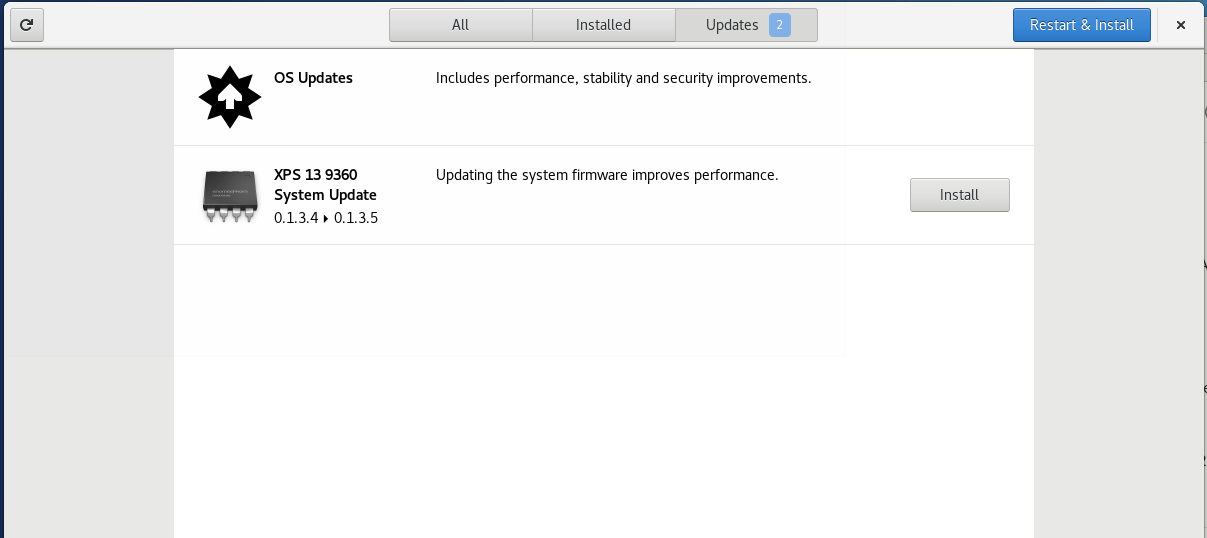
Firmware updates in Gnome Software
Being able to do firmware updates directly from the Fedora repositories is a nice touch, too. There aren’t that many vendors who actively support Linux. Job well done Dell!
As hopefully more and more vendors start providing firmware updates, the situation will only become better.
The Bad
Webcam position is awkward
Most notebooks have the webcam camera located at top-center above the display. The almost borderless display of the XPS-13 9360 doesn’t offer enough space, so Dell decided to place the built-in webcam at the bottom left corner.
As a result, you will always appear from a worm’s-eye view, which can be hilarious at times. Nonetheless, depending on how you tilt the display, the angle with which the camera takes pictures will either feature your hands prominently, or make your head look funny.
Firmware issues with the Atheros Wireless chip
Although Wifi is working out-of-the-box, there are errors in dmesg output indicating an issue with loading the correct firmware for the wireless chip.
[ 11.385707] ath10k_pci 0000:3a:00.0: enabling device (0000 -> 0002)
[ 11.387566] ath10k_pci 0000:3a:00.0: pci irq msi oper_irq_mode 2 irq_mode 0 reset_mode 0
[ 11.603665] ath10k_pci 0000:3a:00.0: Direct firmware load for ath10k/pre-cal-pci-0000:3a:00.0.bin failed with error -2
[ 11.603672] ath10k_pci 0000:3a:00.0: Direct firmware load for ath10k/cal-pci-0000:3a:00.0.bin failed with error -2
[ 11.603844] ath10k_pci 0000:3a:00.0: Direct firmware load for ath10k/QCA6174/hw3.0/firmware-5.bin failed with error -2
[ 11.603845] ath10k_pci 0000:3a:00.0: could not fetch firmware file 'ath10k/QCA6174/hw3.0/firmware-5.bin': -2
[ 11.605563] ath10k_pci 0000:3a:00.0: qca6174 hw3.2 target 0x05030000 chip_id 0x00340aff sub 1a56:1535
Although there is a solution to fixing the Atheros QCA6174 firmware issue, it involves way too many steps that can potentially crash the computer.
Jumping mouse cursor when using touchpad
In the beginning, I experienced massive “jumping cursor” issues when using the touchpad; meaning the cursor would suddenly be reset to e.g. the top left corner of the screen when scrolling or moving windows.
Recent kernel / libinput updates1 have mitigated the issue, so maybe it’s now safe to say this is a thing of the past.
Display brightness and screen flicker
The brightness and contrast of the screen are OK for in-door usage. It’s possible to read text on it, even when looking at the screen from a 45° horizontal or vertical angle.
But it’s extremely hard to see anything on it once you go to the outside (let alone on a bright sunny day). Maxing out display brightness is still not good enough for working without strain.
At times, especially if nothing is moving on the screen, I also noticed occasional screen flickering, as if it would adjust brightness on its own, just to turn it up a notch a second later.
This is most noticeable, when working with a dark desktop theme and becomes annoying really fast.
VirtualBox and Secure Boot
Fedora Linux works perfectly with having SecureBoot enabled. But, I ran into issues when using kernel modules which haven’t been signed. One of those is VirtualBox, which is frankly not working at all, unless Secure Boot is disabled.
An alternative approach would be to disable Secure Boot, install Virtualbox, reboot, and then turn Secure Boot on again. Rinse and repeat on the next package update.
Buy USB-C adapters for everything
This notebook has only USB(-C) connectors for wiring up external devices. Thankfully, there is a headphone output at least, but even attaching a secondary monitor requires an Thunderbolt 3 adapter.
The reviewed XPS-13 9360 already has a hefty price tag, but buying a “Thunderbolt 3 Docking Station” (for the small fee of up to $300 or EUR) seems inevitable in the long run.
You decide whether it’s acceptable to have to buy tons of adapter-cables (or a mini-kube docking station) or not.
The Ugly
Questionable longevity
This notebook gets really hot on a warm summer day. So much so, you’d rather not touch it at all after a while.
Even if not used outside, whenever there is a CPU intensive task, e.g. compiling software, doing some number-crunching, etc., the fan will spin up like an airplane readying for take-off. Sooner or later messages like this appear in the logs:
[ 2571.006163] CPU3: Core temperature above threshold, cpu clock throttled (total events = 1)
[ 2571.006163] CPU1: Core temperature above threshold, cpu clock throttled (total events = 1)
[ 2571.006166] CPU1: Package temperature above threshold, cpu clock throttled (total events = 1)
[ 2571.006168] CPU3: Package temperature above threshold, cpu clock throttled (total events = 1)
[ 2571.006188] mce: [Hardware Error]: Machine check events logged
[ 2571.006190] CPU0: Package temperature above threshold, cpu clock throttled (total events = 1)
[ 2571.006191] CPU2: Package temperature above threshold, cpu clock throttled (total events = 1)
This kind of CPU throttling makes the machine becomes unresponsive for a second until it’s accepting input again.
On a related note, at times there is noticable coil noise. It’s barely audible, requiring a really quite environment, but it is still annoying nonetheless.
The combination of temperature issues and coil noise makes me wonder what the planned obsolescence schedule for this machine is.
Hard freezes when enabling power saving
System stability suffers greatly when applying additional power-saving options.
In one worst case scenario (I’m looking at you Atheros QCA6174), I encountered a hard freeze with a black screen, giving me no other option than to press the power button for 30 seconds until the notebook finally would shut down.
This behavior isn’t limited to Linux, as there are reports of blank screen issues and hard freezes when running on Windows, as well.
Since accepting the default settings, I haven’t experienced any further crashes, but the question remains: What the heck is this WiFi chipset doing?
Verdict
Overall, Fedora Linux works superbly well on the Dell XPS-13 9360. Except for some minor tweaks everything is working out-of-the-box. No hand-holding is required, you can simply focus on what you’re working on.
This notebook is an excellent choice, and a more than capable desktop workstation replacement with top-notch processing power. Mobile warriors should be extremely happy, too. It weighs close to nothing, has an outstanding battery life, and fits into even the smallest of bag-packs.
The Atheros wireless chip is pretty bad though; including it’s built-in feature of hard-crashing the entire system when ever it feels like it. I wonder if that’s the reason it has the nickname “killer”? If I had a choice, I’d get an Intel wireless chip, instead.
Rating: 4.5 out of 5 stars.
- Jumping cursor issues do not seem to be present with kernel 4.11.6 and libinput 1.6.3 anymore. ↩